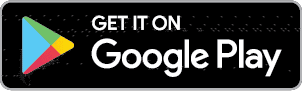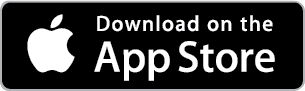mobile banking
Do your banking anytime, anywhere. From the palm of your hand.
If you’re like many people, you’re constantly on the go.
With our Mobile Banking, you can handle almost any ALEC financial transaction — from just about any location you happen to be.
In an age when you can never have too much convenience in your life, Mobile Banking can save you time, keep you in constant touch with your money — and help you avoid financial hassles.
The ALEC Mobile Banking platform incorporates multiple layers of authentication to protect your account information and privacy.
With ALEC Mobile Banking, you can easily:
Access your accounts 24/7
Check account balances
View your pending transactions
Access debit card controls
Open additional accounts
Apply for a loan
Learn more about Mobile Banking:
Don't have our mobile app? Download it for free.
Debit Card Management Features
With our card management features within the ALEC Mobile app, you can:
- Set card controls by location, merchant type and spending limits.
- View spending insights for a clear picture of when and where your purchases were made.
- Lock and unlock your card anytime, for any reason.
- Add travel plans, so you can use your card worry-free.
- Report your card lost or stolen.
- Easily reset your pin.
- Quickly add your cards to your device’s digital wallet.
- Receive transaction alerts, fight fraud, quickly reach support, and more!

Learn more about Card Management:
Check out our other great Mobile Banking features:
Designed to take full advantage of the built-in features of a smartphone or tablet, our mobile app offers exceptional convenience in accessing and managing your ALEC accounts from virtually anywhere.
For Android-powered smartphones, download our app from the Google Play Store by searching "ALEC Mobile Banking."
For iPhones, search and download the ALEC Mobile Banking app from the Apple App Store.
To use Mobile Banking, you must first be enrolled in ALEC Online Banking.
To use instant balance, you must first download the ALEC Mobile App. Already an ALEC Mobile Banking App user? Simply follow the below steps:
- Click on the Instant Balance icon in the top right corner of the login page. As a first time user, you will be prompted with a pop-up screen. Please select Log in and Set Up.
- Once you've logged into your account, select “More” from the main menu. From here, you can access Instant Balance Settings.
- Toggle on the switch at the top of the Instant Balance Setting screen and select the accounts you would like to preview. You can preview up to 6 ALEC accounts.
- Instant Balance is now enabled.
- The next time you arrive at the login page, simply click on the Instant Balance icon in the top right corner of the screen.
- Your selected account balances will appear in the pop-up screen.
For a helpful cheat sheet, read our Instant Balance FAQs.
No time to swing by an ALEC Branch or find an ATM? No problem.
Deposit your check simply by using your smartphone or tablet device. Sign. Snap. Send. In just moments, you're done. Fast and secure, Mobile Deposit offers exceptional ease in being able to make a deposit 24/7, practically anywhere.
It's free and easy:
- Choose the Deposit button in the ALEC Mobile Banking app.
- Sign and endorse the back of your check.
- Label it FOR MOBILE DEPOSIT ONLY at ALEC below your endorsement.
- Enter check amount.
- Photograph the check (front and back).
- Confirm your deposit.
Mobile Deposit is a feature of ALEC Mobile Banking. Mobile Deposit requires an ALEC savings or checking account. To learn more tips and tricks, read our Mobile Deposit FAQs. To use Mobile Deposit, you must first download the ALEC mobile app.
How to download the ALEC Mobile Banking apps for mobile and tablet:
For Android-powered smartphones, download our app from the Google Play Store by searching “ALEC Mobile Banking.” For iPhones, search and download the ALEC Mobile Banking app in the Apple App Store.
Apple Touch ID in Mobile Banking
You can now enable Touch ID to allow for quick access to mobile banking using a fingerprint registered on the mobile device. How to get started:
- Enable Apple Touch ID from the More menu. If you do not already have fingerprints registered on your device, you will be instructed to set up at least one fingerprint on the device first.
- Once you enabled Apple Touch ID, you will be prompted for a fingerprint when the app is launched. For security reasons, you will be required to fully authenticate with your password when performing sensitive money movement transactions.
Android Fingerprint Login
As with Apple Touch ID, users can now enable Android Fingerprint Login in mobile banking to allow quick access to mobile banking using any fingerprint registered on the mobile device. Users can enable Android Fingerprint Login from the More menu. If you do not already have fingerprints registered on the device, you will be instructed to set up at least one fingerprint on the device first.
- Once you have enabled Android Fingerprint Login, you will automatically be prompted for a fingerprint when the app is launched.
- For security reasons, you will be required to fully authenticate with your password when performing sensitive money movement transactions.
Sometimes, you simply want to check the status of your account, or see if or when a transaction occurred.
Access your accounts anytime through texts, while enjoying the same high level of security as our mobile website and mobile app. Text Banking allows you to send a text to get a quick answer, no matter where you happen to be. You can:
- Check account balances
- Review recent activity
- Transfer funds
- Receive alerts
For example:
Text 87431 → to get HELP within Text Banking
As an integral part of our Mobile Banking, Text Banking incorporates the same stringent safeguards to protect your account information and ensure maximum security and privacy.
How to enable Text Banking.
To use Text Banking, you must be enrolled in ALEC Online Banking. Then, enroll in Mobile Banking and sign up for the text banking option. Once you’ve selected text banking in the enrollment process, you’ll receive a text confirming your enrollment — and you can begin using text banking immediately.
To locate an ALEC ATM, CO-OP ATM or Shared Branch near you, please visit our Locations page. Due to ALEC's partnership with CO-OP, ALEC members have access to nearly 30,000 surcharge-free ATMs and over 5,600 Shared Branch locations nationwide.
Credit Sense, powered by a partnership between ALEC and SavvyMoney®, gives you instant access to your credit score ... every time you log into online or mobile banking. Visit our Credit Score Insights page to learn more.
Organize your financial information all in one place with ALEC’s Personal Financial Manager tool. With PFM, you can add all your accounts, regardless of where they are held, giving you a 360° view of your entire financial picture. Visit our Personal Financial Management page to learn more.
Need assistance? We're here to help!
View Mobile Banking Terms and Conditions
View Mobile Deposit Terms and Conditions
View Mobile Banking Privacy Policy